Outlook cannot log on verify you are connected to the network
Description
If you upgraded your Microsoft Outlook to version 2016 or you are using Outlook 365 you may encounter this error message when you try to open it. Any of these errors are related to the new AutoDiscovery that Microsoft included in the product to allow Outlook to connect to an active connection, regardless if you are using Exchange or 365. The problem that this is creating around users is that there is no permanent fix for this. If your computer lose connection to the servers when you open Outlook, it will tell you that it cannot find the server and that’s it. You cannot even open Outlook in Offline Mode in order to check your emails and troubleshoot the problem.
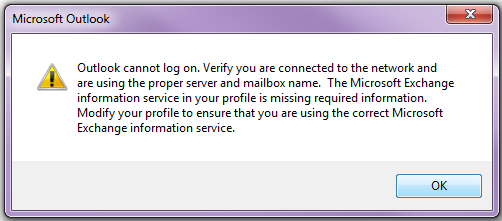
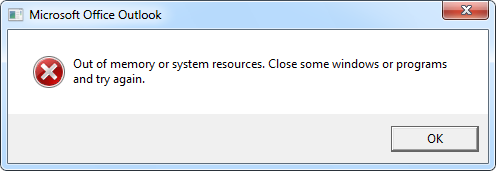
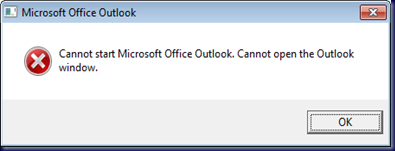
Resolution
The only solution at the moment for this problem is by removing the Outlook profile and create it again. Follow these steps of you are encountering any of this problems. Be aware that this will delete ALL your emails, settings, contacts and any information inside Outlook but if you are using a local Exchange server or Office 365 you then have to wait until the Outlook Synchronize your data over again.
- Close all the error messages.
- Open Control Panel
- Windows 7
- Click START
- Click Control Panel
- Windows 8
- Move the mouse to the low left corner until the Start button shows up.
- Right click the Start button and select Control Panel
- Windows 8.1 and Windows 10
- Right Click the Start Button and select Control Panel
- Windows 7
- In the Search Control Panel box on the top right type mail
- Click on the Mail Microsoft Outlook, the following Window will open
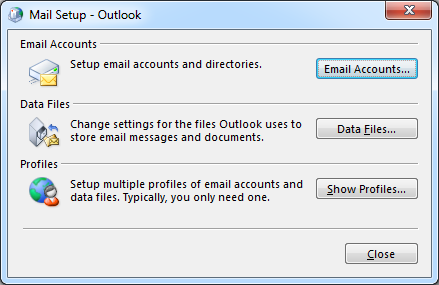
3. Click on Show Profiles, the following window will open
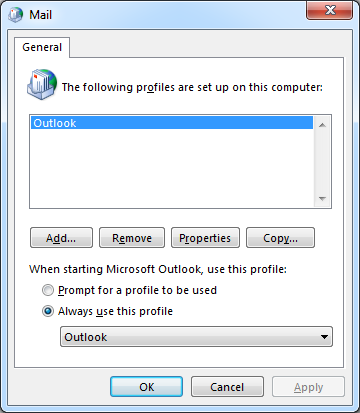
4. Make sure Outlook is selected and click the button Remove and confirm that you want to delete the profile.
5. Click on Add and type Outlook in the box provided and click OK.
6. Click OK one more time and close the windows. Sometimes Outlook will immediately will launch the configuration wizard to start a new account. Enter any of the necessary credentials if they are for Exchange or for Office 365.
If the Outlook doesn’t start immediately then find your Outlook icon and open the Outlook, the Add New Account Wizard should start, go ahead and enter the necessary credentials.
