Can’t Connect to Internet on VPN
Virtual Private Network (VPN) is a secure way to protect your computer while performing activities that require security. If you are serious about the information that is getting transferred between your computer and the host you will understand why the importance of this service. Using VPN secure your online privacy, but sometimes you may have trouble connecting to your local internet while using the VPN. Here is one possible way to fix this.
These steps are done on Windows 10 machine but if you know how to get to your Network Adapters via Control Panel, the process is the same.
Click Start

Click the gear for Settings
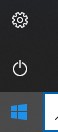
Click Network & Internet
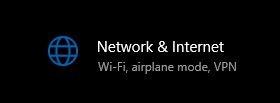
Click on VPN
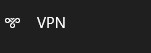
On the right side Click Change adapter options
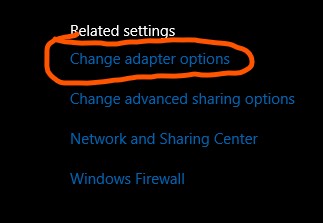
Right Click the VPN Connection you are using and click Properties
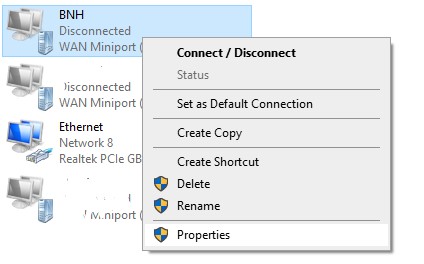
Click on the Networking Tab, Select Internet Protocol Version 4 (TCP/IPv4) then click Properties
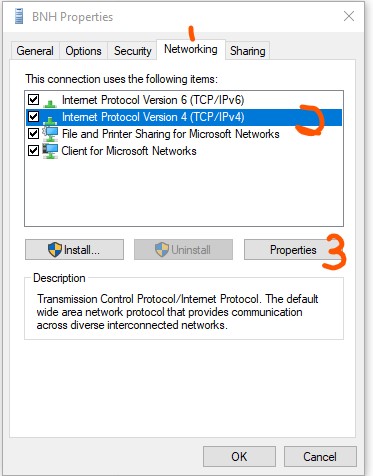
Click the Advanced Button
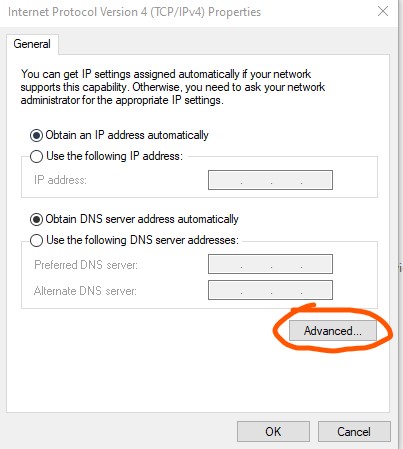
Finally uncheck the box “Use default gateway on remote network”
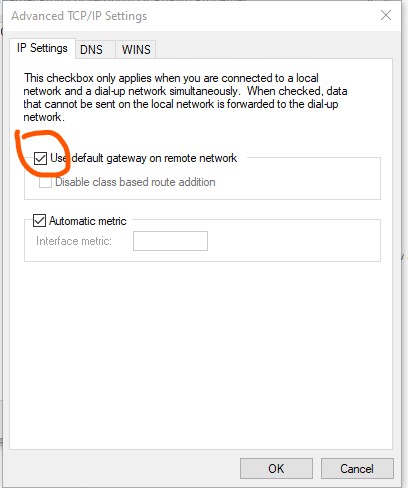
If after performing these steps you still cannot connect to the internet while connecting to the VPN, you can check these:
- Temporarily disable antivirus software if installed.
- Check your Date and Time settings are correct.
- Make sure you don’t have a Pop-up blocker on your browser or using Proxy settings
- Press Windows + R, type ipconfig /flushdns and ok, now check if internet working as expected.
- Change your DNS settings
If nothing else work, there is something wrong with your computer and a technician will be able to fix it for you.
